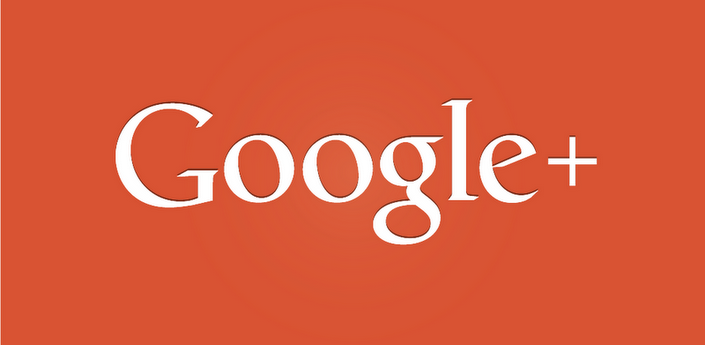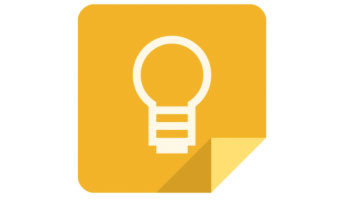Google is bent on not stopping at giving its users more reasons to stick with it. Around third week of March, 2013, Google shook up the cyber world when it relaunched its old Notebook service as the new “Keep”. The note-taking service is currently dominated by Microsoft’s OneNote and Evernote which save text, web links, audio recordings, and photos in an organized manner. This application is equivalent to a life organizer, managing day-to-day errands and tasks at work and can be used regardless of the device being used that has access to the Web and Android.
Google’s Keep is now available for devices running on Android 4.0.3 and up. Alternatively, it can be accessed through the Google Drive web site, which will automatically sync the Web and the Android app.
Google Keep Features
It just takes installing the Android app to select the Google account you want to use with Keep and you can begin keeping your notes. Google’s Keep has four ways to use and enter a note:
-
Directly from the text box on the initial screen
-
By tapping on the check mark icon, you can add a checklist
-
By tapping on the microphone, you can create voice memos which are instantly transcribed. Both the audio and text can be stored in the note
-
By tapping on the camera, you can add a photo as a note
If you want to add a checklist to an existing note, you can tap on the menu button and select “Show Checkboxes”. Also, colors can be assigned to notes by tapping on the color palette at the top of the screen. Color coding will come in handy when trying to organize notes. However, this can only be done manually. When creating categories, it will be best to assign a color for each category.
Adding a photo to any existing note can be done by tapping on the camera icon along the top of the screen. However, this function is limited to the photos taken at the time it is added. The function does not allow adding previously snapped photos from the gallery.
To archive notes, you can swipe in either direction across the note while tapping and holding on a note and dragging it anywhere you want is how you can re-arrange your notes. Similarly, the layout between multicolumn and single-column view can be done through the menu.
Two widgets are included with the app. The first widget is for creating notes with using a shortcut bar as you scroll through your existing notes from the home screen. On the other hand, the second widget is only a shortcut bar.
Keep has a powerful bookmarking tool. With its uncluttered interface, you can easily focus on a quick task, dictate a memo or a message, or even snap a photo. If you want to save a site, you can click “share” link where a preview image can also be saved. Unfortunately, this bookmarking feature is only available on the mobile app, and not on the web app, as of yet.
Apparently, for some Google users, Keep is the best way to keep organized despite some limitations. The fact that Google Keep has emphasized simple functions, auto-saves and can provide reliability, Google Keep users are bound to enjoy its reliability as a note-taking application.
Image Credits: Google Images